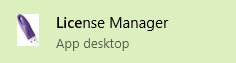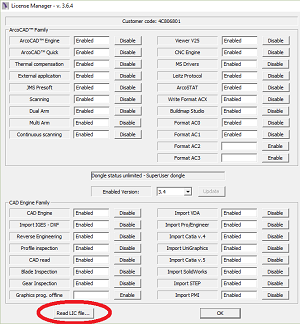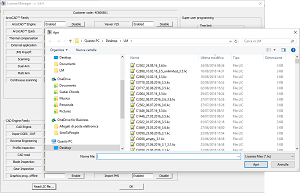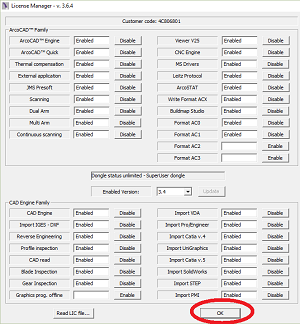Difference between revisions of "Activating ARCO Licence"
From ArcoWiki
| (One intermediate revision by one other user not shown) | |||
| Line 6: | Line 6: | ||
*Choose the [[LIC file]] that has been sent with the seat.<br/> Wait the activation<br/>[[File:LicenceManager4.png]] | *Choose the [[LIC file]] that has been sent with the seat.<br/> Wait the activation<br/>[[File:LicenceManager4.png]] | ||
*Press OK to exit<br/>[[File:LicenceManager3.png]] | *Press OK to exit<br/>[[File:LicenceManager3.png]] | ||
| + | [[it:Attivazione della licenza ARCO]] | ||
| + | [[zh-cn:激活ARCO许可证]] | ||
| + | [[pt:Ativando a licença ARCO]] | ||
| + | [[de:ARCO-Lizenz aktivieren]] | ||
| + | [[es:Activando la Licencia ARCO]] | ||
| + | [[en:Activating ARCO Licence]] | ||
[[Category:Generic]] | [[Category:Generic]] | ||
Latest revision as of 08:05, 1 June 2018
In order to activate an Arco license it is necessary to load a LIC file.
Follow these steps: