Difference between revisions of "Working Plane representation"
From ArcoWiki
m (1 revision imported) |
m (The LinkTitles extension automatically added links to existing pages (<a rel="nofollow" class="external free" href="https://github.com/bovender/LinkTitles">https://github.com/bovender/LinkTitles</a>).) |
||
| (One intermediate revision by one other user not shown) | |||
| Line 10: | Line 10: | ||
This parameter is calculated with the following method. | This parameter is calculated with the following method. | ||
| − | #Open the control Panel and [[assign]] it to a [[variable]] called ZSize the size of the virtual CMM volume in the panel “Machine”. | + | #Open the [[control Panel]] and [[assign]] it to a [[variable]] called ZSize the size of the virtual CMM volume in the panel “Machine”. |
#RUN ARCOCAD, declare a nominal probe with the correct values and make it active. | #RUN ARCOCAD, declare a nominal probe with the correct values and make it active. | ||
#Touch a point of the real working plane. | #Touch a point of the real working plane. | ||
| Line 17: | Line 17: | ||
#Open [[Whitestar.ini]] configuration file | #Open [[Whitestar.ini]] configuration file | ||
#Write in the parameter “Ram to Base Plane distance” the value ZDistance. | #Write in the parameter “Ram to Base Plane distance” the value ZDistance. | ||
| + | [[it:Rappresentazione del piano di lavoro]] | ||
| + | [[zh-cn:工作平面表示]] | ||
| + | [[pt:Representação do Plano de Trabalho]] | ||
| + | [[de:Darstellung der Arbeitsebene]] | ||
| + | [[es:Representación del plano de trabajo]] | ||
| + | [[en:Working Plane representation]] | ||
[[Category:ReadMe3.2.30]] | [[Category:ReadMe3.2.30]] | ||
Latest revision as of 09:50, 12 February 2021
it is now shown the CMM working plane.
The view can be activated on “Option” panel.
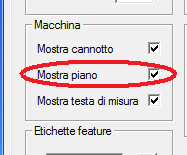
In the whitestar.ini configuration file it is possible to set the high the and extra additional size of the working plane, the parameters are:
-
Base Plane Z thickness -
Base Plane extra X
In order to guarantee the correct positioning of the model in the virtual CMM model, it is necessary to set the Z offset between the working plane and the virtual home position.
This parameter is calculated with the following method.
- Open the control Panel and assign it to a variable called ZSize the size of the virtual CMM volume in the panel “Machine”.
- RUN ARCOCAD, declare a nominal probe with the correct values and make it active.
- Touch a point of the real working plane.
- Assign to a variable called ZPoint the Z value of the measured pint
- Calculate the value ZDistance = ZPoint - ZSize
- Open Whitestar.ini configuration file
- Write in the parameter “Ram to Base Plane distance” the value ZDistance.