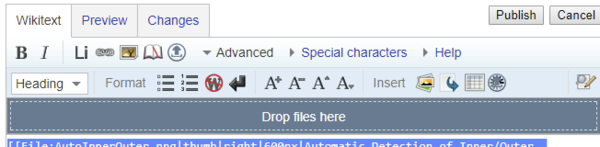Difference between revisions of "New Pages Guide Lines"
| (16 intermediate revisions by one other user not shown) | |||
| Line 2: | Line 2: | ||
The Guide Line are as follow: | The Guide Line are as follow: | ||
<br /> | <br /> | ||
| + | == Name of a new Page == | ||
| + | All the Arcowiki pages shall have a descriptive name that will be used as title.<br /> | ||
| + | Each word of the title '''shall start with capital letter''' and the words shall be spaced between them.<br /> | ||
| + | All the '''new pages shall be written in English with''', if necessary, interlink to preferred [[languages]].<br /> | ||
| + | |||
| + | == Category== | ||
| + | All the pages shall be assigned to a Category.<br /> | ||
| + | In order to [[assign]] a page to a specific category it is possible to '''select the category from the bottom of the [[editor]] or adding in the WikiText the following code''':<br /> | ||
| + | <pre>[[{{ns:category}}:''NameOfCategory'']]</pre> | ||
| + | '''New categories shall be add only by the Administrator!''' | ||
| + | |||
== DMIS Code == | == DMIS Code == | ||
All the example of [[DMIS]] code (Code Example, Keyword or references to the Language) shall have the style <nowiki><code> </code></nowiki>.<br /> | All the example of [[DMIS]] code (Code Example, Keyword or references to the Language) shall have the style <nowiki><code> </code></nowiki>.<br /> | ||
| Line 7: | Line 18: | ||
<code>DECPL/DIST,4,VEC,8,ANGLE,4,TEMP,1</code><br /> | <code>DECPL/DIST,4,VEC,8,ANGLE,4,TEMP,1</code><br /> | ||
| − | In order to get that style the wikitext shall be written like this:<br /> | + | In order to get that style the wikitext '''shall be written like this''':<br /> |
| − | < | + | <pre><code>DECPL/DIST,4,VEC,8,ANGLE,4,TEMP,1</code></pre> |
| − | |||
== DMIS Comments== | == DMIS Comments== | ||
| Line 16: | Line 26: | ||
<code><span style="color: green; text-decoration: none;">$$Comment Example</span></code><br /> | <code><span style="color: green; text-decoration: none;">$$Comment Example</span></code><br /> | ||
| − | In order to get that style the wikitext shall be written like this:<br /> | + | In order to get that style '''the wikitext shall be written like this''':<br /> |
| − | < | + | <pre><code><span style="color: green; text-decoration: none;">$$Comment Example</span></code></pre> |
| − | == | + | == Adding Images on Article== |
| − | + | [[File:dropImage.PNG|thumb|right|600px|Drop An Image in ArcoWiki]] | |
| − | + | The images should be preferably added as a thumbnail on the right of the document.<br /> | |
| + | In order to add an image as Thumbs the procedure is as follow: | ||
| + | * Load the Image into the Arcowiki by dropping the file in the drop area. | ||
| + | * Add the thumb with this template code code: | ||
| + | <pre>[[File:''fileName''|thumb|right|400px|''caption'']]</pre> | ||
| + | * the size of the thumb should be specified according the size of the image | ||
| + | * the caption shall be specified | ||
| + | |||
| + | |||
| + | == Adding a list with Text Images== | ||
| + | In order to create a list of item with image as per the following example, customize the code below: | ||
| + | {| | ||
| + | |- | ||
| + | |<li>First item of the list.||[[File:4628207884.jpg|200px]] | ||
| + | |- | ||
| + | |<li>Second item of the list.||[[File:4628207884.jpg|200px]] | ||
| + | |- | ||
| + | |} | ||
| + | <pre> | ||
| + | {| | ||
| + | |- | ||
| + | |<li>First item of the list.||[[File:4628207884.jpg|200px]] | ||
| + | |- | ||
| + | |<li>Second item of the list.||[[File:4628207884.jpg|200px]] | ||
| + | |- | ||
| + | |} | ||
| + | </pre> | ||
| + | == Adding Images as Step by Step Procedure== | ||
| + | The images that represents a ''"Step by Step"'' procedure shall by placed into a ''Gallery''.</br> | ||
| + | The ''Gallery'' is a collection of picture and it is created as follow: | ||
| + | * Load the Image into the Arcowiki by dropping the file in the drop area. | ||
| + | * Add the gallery with this template code code: | ||
| + | <pre> | ||
| + | <gallery widths=150px heights=150px caption="caption"> | ||
| + | File:Example.jpg|Item Descr. | ||
| + | File:Example.jpg|Item Descr. | ||
| + | File:Example.jpg|Item Descr. | ||
| + | File:Example.jpg|Item Descr. | ||
| + | File:Example.jpg|Item Descr. | ||
| + | File:Example.jpg|Item Descr. | ||
| + | File:Example.jpg|Item Descr. | ||
| + | File:Example.jpg|Item Descr. | ||
| + | File:Example.jpg|Item Descr. | ||
| + | File:Example.jpg|Item Descr. | ||
| + | </gallery> | ||
| + | </pre> | ||
| + | |||
| + | * the size of the thumb should be specified according the size of the image | ||
| + | * the caption shall be specified | ||
| + | |||
| + | |||
| + | == Add a YouTube Video == | ||
| + | In order to add a vide oin a page it is necessary to: | ||
| + | *Load the video in the [https://www.youtube.com/channel/UCQiJtIGBuWmaIE5cxgcrDAA Metrostaff YouTube channel] | ||
| + | *Add in the page the following code: | ||
| + | <pre> | ||
| + | <youtube width="640" height="480">YouTubeVideoID</youtube> | ||
| + | </pre> | ||
| + | |||
| + | an example is : | ||
| + | <pre> | ||
| + | <youtube width="640" height="480">tgMKDK4Oy3I</youtube> | ||
| + | </pre> | ||
| + | |||
| + | == Preparing a Page for Language Translation == | ||
| + | The translation of the page shall [[Translate An Arcowiki Page|follow the specific procedure]] and '''mandatory the interlink to English''' must be created.<br/> | ||
| + | In order for a page being available for a localized version of Arcowiki, the ''Interlinks'' shall be created.<br /> | ||
| + | To create an ''Interlink'' for a language it is necessary to add one of the following lines at the end of the page: | ||
| + | <pre> | ||
| + | * [[it: NameOfThePageInItalian]] | ||
| + | * [[pt: NameOfThePageInPortugues]] | ||
| + | * [[zn-ch: NameOfThePageInChinese]] | ||
| + | * [[es: NameOfThePageInSpanish]] | ||
| + | * [[de: NameOfThePageInGerman]] | ||
| + | </pre> | ||
| + | |||
| + | '''It is mandatory for the pages in local language, to return the interlink to the English version by adding the following ''interlink'': | ||
| + | <pre>* [[en: OriginalPageinEnglish]]</pre> | ||
| + | |||
| + | |||
| + | [[it:Linee guida nuove pagine]] | ||
| + | [[zh-cn:新页面指导线]] | ||
| + | [[pt:Novas linhas de guia de páginas]] | ||
| + | [[de:Richtlinien für neue Seiten]] | ||
| + | [[es:Nuevas líneas de guía de páginas]] | ||
| + | [[en:New Pages Guide Lines]] | ||
[[Category:Maintenance]] | [[Category:Maintenance]] | ||
Latest revision as of 14:04, 12 June 2018
Arcowiki pages should be created/edit in a common style.
The Guide Line are as follow:
Contents
Name of a new Page
All the Arcowiki pages shall have a descriptive name that will be used as title.
Each word of the title shall start with capital letter and the words shall be spaced between them.
All the new pages shall be written in English with, if necessary, interlink to preferred languages.
Category
All the pages shall be assigned to a Category.
In order to assign a page to a specific category it is possible to select the category from the bottom of the editor or adding in the WikiText the following code:
[[{{ns:category}}:''NameOfCategory'']]
New categories shall be add only by the Administrator!
DMIS Code
All the example of DMIS code (Code Example, Keyword or references to the Language) shall have the style <code> </code>.
A DMIS code shall appear in Arcowiki like this:
DECPL/DIST,4,VEC,8,ANGLE,4,TEMP,1
In order to get that style the wikitext shall be written like this:
<code>DECPL/DIST,4,VEC,8,ANGLE,4,TEMP,1</code>
DMIS Comments
All the example of the comments into a DMIS example code shall have the style <code><span style="color: green; text-decoration: none;"></span><br/></code>
A DMIS code shall appear in Arcowiki like this:
$$Comment Example
In order to get that style the wikitext shall be written like this:
<code><span style="color: green; text-decoration: none;">$$Comment Example</span></code>
Adding Images on Article
The images should be preferably added as a thumbnail on the right of the document.
In order to add an image as Thumbs the procedure is as follow:
- Load the Image into the Arcowiki by dropping the file in the drop area.
- Add the thumb with this template code code:
[[File:''fileName''|thumb|right|400px|''caption'']]
- the size of the thumb should be specified according the size of the image
- the caption shall be specified
Adding a list with Text Images
In order to create a list of item with image as per the following example, customize the code below:

| |

|
{|
|-
|<li>First item of the list.||[[File:4628207884.jpg|200px]]
|-
|<li>Second item of the list.||[[File:4628207884.jpg|200px]]
|-
|}
Adding Images as Step by Step Procedure
The images that represents a "Step by Step" procedure shall by placed into a Gallery.</br> The Gallery is a collection of picture and it is created as follow:
- Load the Image into the Arcowiki by dropping the file in the drop area.
- Add the gallery with this template code code:
<gallery widths=150px heights=150px caption="caption"> File:Example.jpg|Item Descr. File:Example.jpg|Item Descr. File:Example.jpg|Item Descr. File:Example.jpg|Item Descr. File:Example.jpg|Item Descr. File:Example.jpg|Item Descr. File:Example.jpg|Item Descr. File:Example.jpg|Item Descr. File:Example.jpg|Item Descr. File:Example.jpg|Item Descr. </gallery>
- the size of the thumb should be specified according the size of the image
- the caption shall be specified
Add a YouTube Video
In order to add a vide oin a page it is necessary to:
- Load the video in the Metrostaff YouTube channel
- Add in the page the following code:
<youtube width="640" height="480">YouTubeVideoID</youtube>
an example is :
<youtube width="640" height="480">tgMKDK4Oy3I</youtube>
Preparing a Page for Language Translation
The translation of the page shall follow the specific procedure and mandatory the interlink to English must be created.
In order for a page being available for a localized version of Arcowiki, the Interlinks shall be created.
To create an Interlink for a language it is necessary to add one of the following lines at the end of the page:
* [[it: NameOfThePageInItalian]] * [[pt: NameOfThePageInPortugues]] * [[zn-ch: NameOfThePageInChinese]] * [[es: NameOfThePageInSpanish]] * [[de: NameOfThePageInGerman]]
It is mandatory for the pages in local language, to return the interlink to the English version by adding the following interlink:
* [[en: OriginalPageinEnglish]]