Difference between revisions of "Opening Excel Sheets in ARCO"
(Created page with "It was introduced the ability to open, into ARCO, Excel sheets for output management.<br /> To use this feature you must have installed Excel package.<br /> Opening the files...") |
m (The LinkTitles extension automatically added links to existing pages (<a rel="nofollow" class="external free" href="https://github.com/bovender/LinkTitles">https://github.com/bovender/LinkTitles</a>).) |
||
| (2 intermediate revisions by 2 users not shown) | |||
| Line 26: | Line 26: | ||
| − | To decide if Excel is opened from within the ARCO interface or on a floating sheet (useful in case of dual monitor), it is possible to make the selection from the control panel.<br /> | + | To decide if Excel is opened from within the ARCO interface or on a floating sheet (useful in case of dual monitor), it is possible to make the selection from the [[Control Panel|control panel]].<br /> |
[[File:ReadMe_image053.png]] | [[File:ReadMe_image053.png]] | ||
| + | |||
| + | |||
| + | [[it:Apertura di fogli Excel in ARCO]] | ||
| + | [[zh-cn:在ARCO中打开Excel表格]] | ||
| + | [[pt:Abrindo Folhas do Excel no ARCO]] | ||
| + | [[de:Öffnen von Excel-Tabellen in ARCO]] | ||
| + | [[es:Abrir hojas de Excel en ARCO]] | ||
| + | [[en:Opening Excel Sheets in ARCO]] | ||
[[Category:ReadMe3.5.100]] | [[Category:ReadMe3.5.100]] | ||
Latest revision as of 09:43, 12 February 2021
It was introduced the ability to open, into ARCO, Excel sheets for output management.
To use this feature you must have installed Excel package.
Opening the files is through the panel "Input/Output -> Extended", choosing the file and setting the report format "EXCEL"; it is important to select the file in mode APPEND or OVERWRITE.

The Excel file can be displayed both in the interface of ARCO and in a floating Excel window.
In both cases you see a Toolbar dedicated to Excel functionality that allows you to create instructions for management of the writing on Excel file.
The interaction with Excel allows:
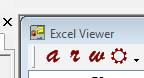
Set the current sheet: ![]()
Set the cell in which to write as an absolute position: ![]()
Set the cell in which to write as a relative position: ![]()
Set the auto-increment of the position: ![]()
Save the file: ![]()
The items are sent to the Excel sheet with the instructions of standard ouput.
If it required to send to the file only measured data, ARCO allows the creation, from the DB Viewer, specific instructions for the selection of the attributes:
![]()
Files can be saved at the end of execution:
To decide if Excel is opened from within the ARCO interface or on a floating sheet (useful in case of dual monitor), it is possible to make the selection from the control panel.

