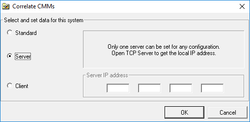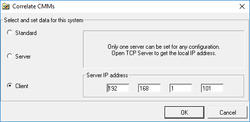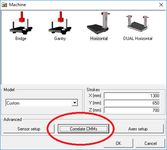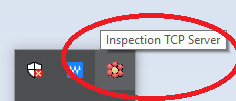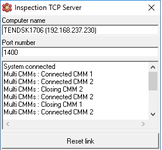Difference between revisions of "Dual/Multiple Arm Configuration and Use"
| Line 24: | Line 24: | ||
== Inspection TCP Server == | == Inspection TCP Server == | ||
| − | |||
| − | |||
The ''Inspection TCP Server'' is a peculiar part of the multiple arm functionality. it is necessary that the application is free from firewall or antivirus blocks.<br /> | The ''Inspection TCP Server'' is a peculiar part of the multiple arm functionality. it is necessary that the application is free from firewall or antivirus blocks.<br /> | ||
To [[test]] if the connection is up and running, it is possible to start all the ARCO seat of the multiple configuration, open a new project for each seat and test, in the ''Inspection TCP Server'' in the server seat, that all the seats get connected to the server. | To [[test]] if the connection is up and running, it is possible to start all the ARCO seat of the multiple configuration, open a new project for each seat and test, in the ''Inspection TCP Server'' in the server seat, that all the seats get connected to the server. | ||
| + | <gallery widths=250px heights=150px caption="Multi Arm Connection"> | ||
| + | File:TcpIpServer.png | ||
| + | File:CMM Connected.png | ||
| + | </gallery> | ||
== Use of the Dual/Multiple arm functionality == | == Use of the Dual/Multiple arm functionality == | ||
| − | |||
If the multiple arm functionality is properly set up, when opening an [[Arco Project|Arco project]], a new icon will be shown in the tool bar: that icon is the one which allows the data transfer and synchronization between the different seats.<br /> | If the multiple arm functionality is properly set up, when opening an [[Arco Project|Arco project]], a new icon will be shown in the tool bar: that icon is the one which allows the data transfer and synchronization between the different seats.<br /> | ||
| + | <gallery widths=250px heights=150px caption="Multi Arm Connection"> | ||
| + | File:Data Transfer.PNG | ||
| + | </gallery> | ||
Revision as of 20:45, 15 December 2017
Contents
Introduction
The Dual/Multiple arm functionality allow two or more instruments to be connected between them and share the data like the were a single one.
A typical application is the dual arm CMM (measure of body in white) or portable arms connection
for
airspace applications.
Computer Network Configuration
In order to enable the Dual/Multiple arm functionality in ARCO, it is necessary to setup the appropriate configuration in the PC network all the Pc involved in the configuration.
The computes where ARCO is installed must be on the same network and it is important for, at least one, the SERVER seat, to have a static Ip Address.
Whitout a static IP address in the server computer, the Dual/Multiple arm functionality cannot be activated.
There aren't special rules to decide which seat is to be the server, normally, in dual arm configuration, the server is called Arm 1.
Arco Control Panel Configuration
in the Arco Control Panel, it is necessary to specify, in the Machine-Correlate CMMs dialog, which seats will be set as Server and which will be set as Client.
The configuration foresee, of course, one server only and multiple clients.
Under the server configuration it is necessary to set the system as Server, while under the clients configuration, it is necessary to specify the Static IP Address of the server.
In order to get the static IP address, we recommend to check the network configuration of the operating system.
- Control Panel Configuration for Multi Arm
Inspection TCP Server
The Inspection TCP Server is a peculiar part of the multiple arm functionality. it is necessary that the application is free from firewall or antivirus blocks.
To test if the connection is up and running, it is possible to start all the ARCO seat of the multiple configuration, open a new project for each seat and test, in the Inspection TCP Server in the server seat, that all the seats get connected to the server.
- Multi Arm Connection
Use of the Dual/Multiple arm functionality
If the multiple arm functionality is properly set up, when opening an Arco project, a new icon will be shown in the tool bar: that icon is the one which allows the data transfer and synchronization between the different seats.
- Multi Arm Connection