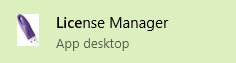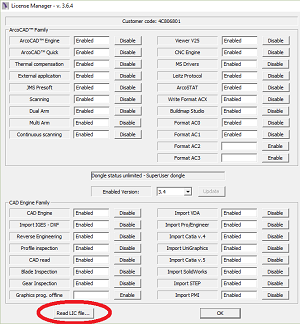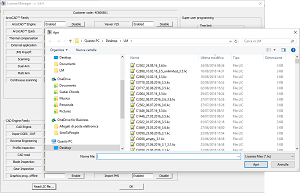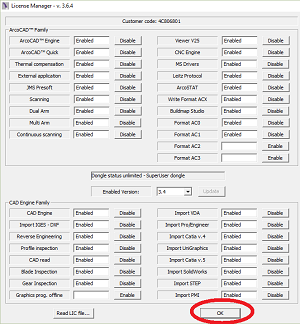Difference between revisions of "Activating ARCO Licence"
From ArcoWiki
| Line 1: | Line 1: | ||
| − | In order to <b>activate an Arco license</b> it is necessary to load a | + | In order to <b>activate an Arco license</b> it is necessary to load a [[LIC file]].<br/> |
| − | Follow these steps:<br | + | Follow these steps:<br/> |
| − | + | *Run LM.EXE Application located in "%Arco Setup Folder\ArcoCAD Inspection\System"<br/> (typically "C:\Metrostaff\ArcoCAD Inspection\System")<br/>[[File:LicenceManager1.png]] | |
| − | + | *Press the READ [[LIC file]] button<br/>[[File:LicenceManager2.png]] | |
| − | + | *Choose the [[LIC file]] that has been sent with the seat.<br/> Wait the activation<br/>[[File:LicenceManager4.png]] | |
| − | + | *Press OK to exit<br/>[[File:LicenceManager3.png]] | |
| − | |||
| − | |||
[[Category:Generic]] | [[Category:Generic]] | ||
Revision as of 07:50, 24 August 2016
In order to activate an Arco license it is necessary to load a LIC file.
Follow these steps: