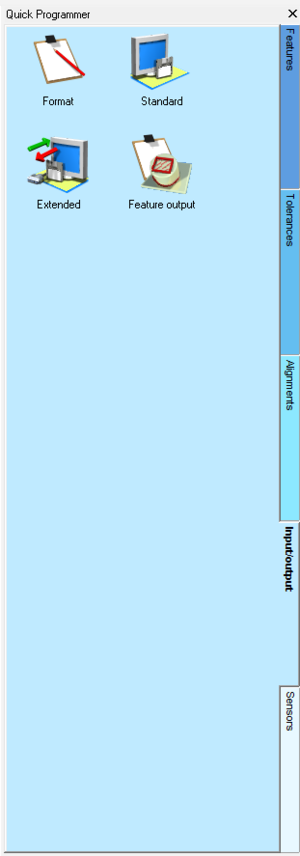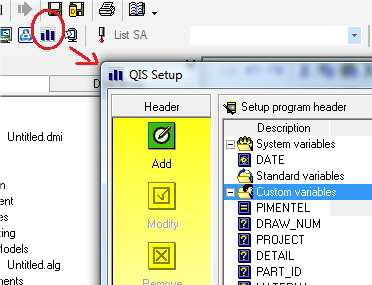Open An Output Device to Build a Q-DAS Compliant Ouput
From ArcoWiki
The creation of an output complaint to Q-DAS, from the DMIS programming point of view, it is no different that any other output.
The only measure difference are:
- Association of the Correct K-Variables (See Creation of Q-DAS K Variables)
- Open one of the two different Q-DAS compliant output device.
Opening a Q-DAS Compliant Output Device
| 1 | Activate the INPUT/OUTPUT Tab in Arco Quick Programmer | |
| 2 | Double Clink on "Standard" to open a standard output device. | 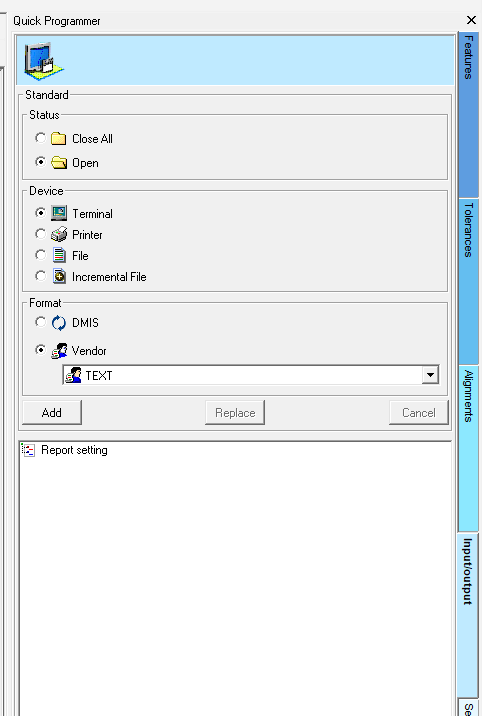
|
| 3 | Select “Custom variables” | 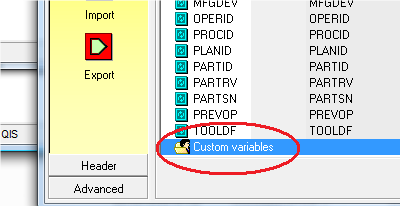
|
| 4 | Select “Add” QIS dialog box to add the new Variable, a default name is given and the variable it is added to the list | 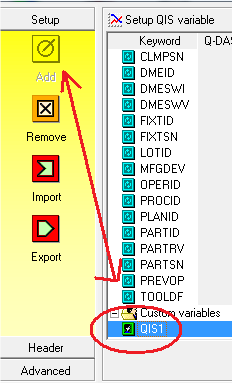
|
| 5 | Double click on the fields in order to: | 
|
| 6 | Repeat steps 4-5 to add as many variable are required | |
| 7 | Close CONTROL PANEL and Run ARCO to test the output (Open a new project called “QISTest”) |
Using the Variables and Send it to ARCO
- Setup a QDAS output from Panel “Input/Output” -> “Standard” ->”File” -> “QSSTATQ”
- Click on “QIS Setup” to open the dialog
- Click on “Advanced” and choose the “Custom Variable” in order to add to the output the variable that has been created.
- Type the value in the dedicated space (Red Arrow).
- Click “Add to Program” to store the instruction
The DMIS result should be:
DISPLY/STOR,V(QSSTATQ) Q(QIS_MYQISVARIABLE)=QISDEF/'MYQISVARIABLE','Value of the Variable' R(RCLAB1)=REPORT/Q(QIS_MYQISVARIABLE)
OUTPUT/R(RCLAB1)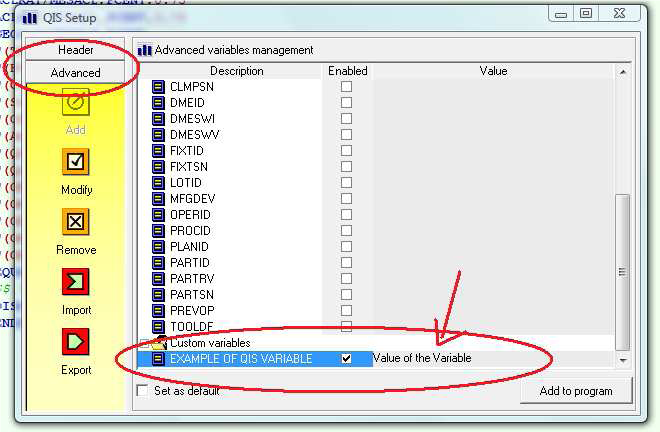
- Close the output device from the Panel “Input/Output” -> “Standard” ->”Close All”
- Go in the Report folder and open the file “QIS-Test.dfq”.
The result is a standard Q-DAS file as follow:
K0100 0 K1204 18.01.2012/08:28:54 K1205 18.01.2012/08:39:40 K1500 K1500 VALUE OF THE VARIABLE