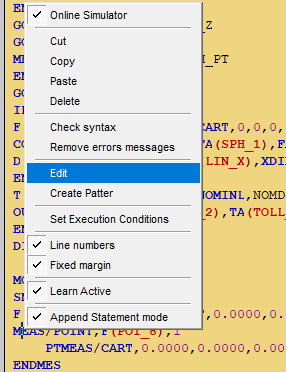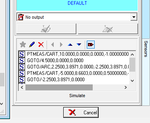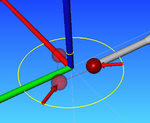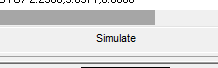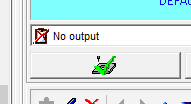Edit the Path of A Feature
In order to edit the measuring path of a feature, it is necessary to change the PTMEAS, which are the contact points.
This can be done by manually edit the PTMEAs in the editor, or by graphically change it the CAD view.
In order to graphically change a path in the CAD view the procedure is as follow:
- Open the Editor view
- Find the feature that need to be modified
- Click on the line where the command
MEASfor that specific feature is located - Right mouse click
- Select Edit
At this time an edit dialog will be opened in the Tab panel and, in the CAD View, the representation on the measuring path will be shown.
by double click on each individual point it is possible activate the edit dialog when the PTMEAS can be manually edit.
At the same time, by clicking on the CAD a new point, the previous point will be moved to the new location, in order to confirm the modification it is necessary to click with the right mouse button or press ok in the dialog.
- Edit a Measuring Path
In order to validate the changes the new path must be simulated by pressing the button Simulate and after that, confirm the feature in order to update the program.